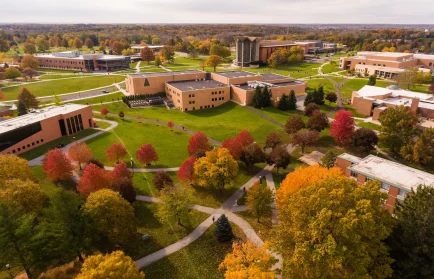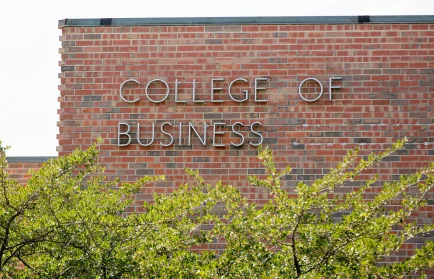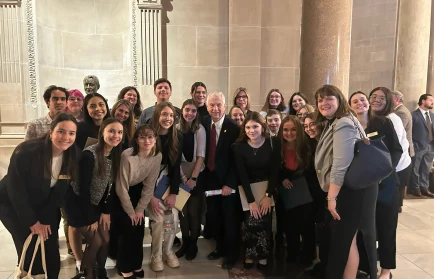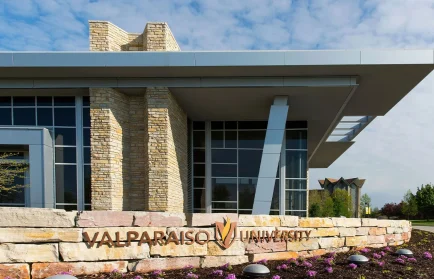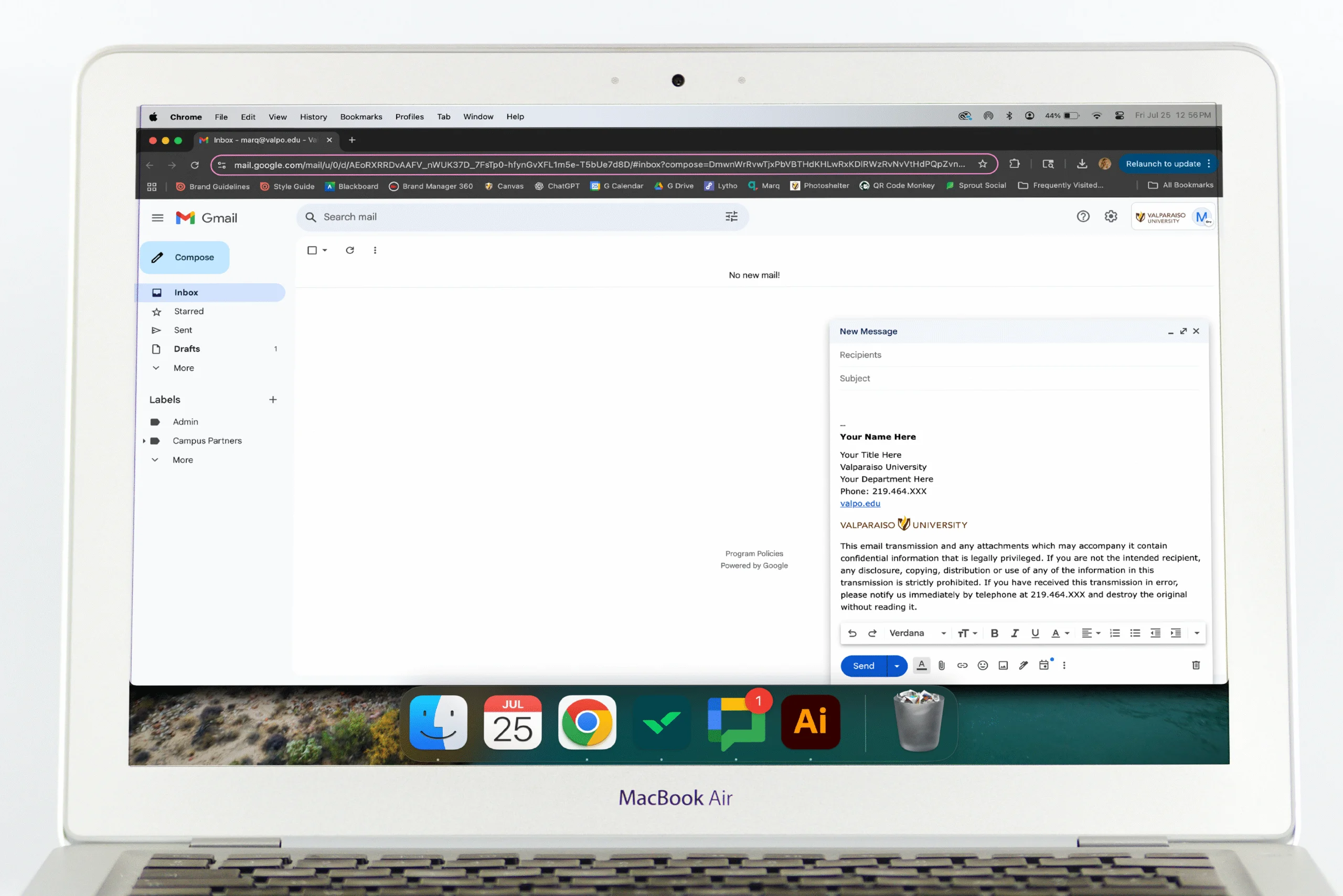Email Signature
Brand Tool Kit
Email Signature
Follow the directions below to insert the email signature into Gmail:
- Copy email signature below.
- Open Gmail settings and scroll down to email signature. Choose “Create new.”
- Paste email signature into new Gmail signature.
- Select all and change font to Verdana, normal size, black text. Your name should be bold while the rest of the signature is not.
- Download Valpo logo here and save to computer. Insert into signature. Select “Medium” size option. The logo will automatically be added to your Google Drive. Ensure permissions are set to public.
- Update phone number in disclaimer, replacing #### with your Valpo extension.
- Ensure new Gmail signature is set as default.
- Click “Save Changes” on Gmail settings
- Personal URLs
- Quotes
- Colored Fonts
- Non-University Logos
- Scanned Signatures
- Shapes
- Social Media Links