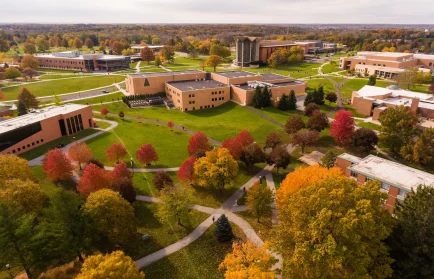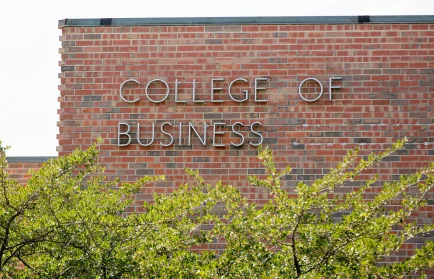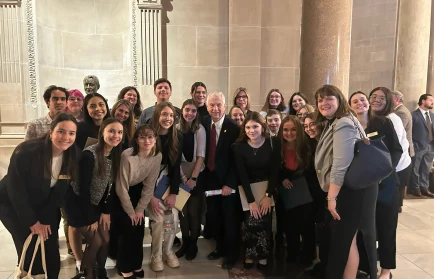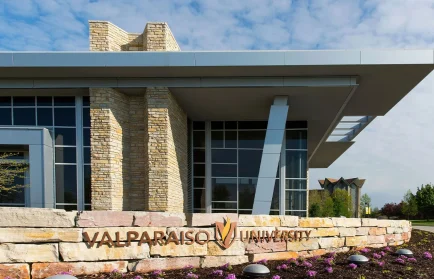Training Resources
Emma and WordPress Access
Emma Training
To login to Emma, go to https://app.e2ma.net/app2/ or use the form below and input the username and password provided to you by webmaster@valpo.edu.
This video walks you through the steps of importing your email contacts list into your Emma account. We’ll show you how to import your spreadsheet, map your fields and assign your list to a group.
In this video, we’ll show you how easy it is to customize and beautify your email content using Emma’s drag & drop editor. You decide what goes where. Need more images? Add them. Less content? Remove it. Want to rearrange things? Go ahead.
Join us for a tour of the text editing toolbar (please keep your hands and feet inside at all times). Stops include how to change styles, alignment, color and font. We’ll also show you how to insert images, links and special characters.
Ready to be in the designer’s seat? We’ll cover all the settings available to you in Emma’s drag & drop editor under the Options tab. Change background colors, adjust margins and padding, and add borders with just a few clicks.
We’ll cover all the settings on the Review & Send page, including crafting a subject line, picking a from name and address, adding Google Analytics tracking and more. We’ll show you how to send now or schedule for later.
In this video, we’ll walk you through the response metrics for a real mailing we sent to customers. Math not your strong suit? No worries. We’ll explain what the numbers mean and why they matter.
After sending a mailing, you can quickly hop over to your Response page to see if the ‘Pause’ option is available when clicking the dropdown menu next to that mailing. If it isn’t available, then the mailing has already sent out too many to stop it.
The way the mailing system works is that Emma creates the mailing and compiles the list of all recipients. Then the ‘injectors’ send those recipient email addresses over to a holding area. That holding area works super-fast, so it can send as fast as the injectors can work. That means that most smaller mailings can’t be paused anymore; anything less than 5,000 recipients definitely can’t be paused.
Dynamic content is a powerful email marketing feature from Emma that allows your accounts to send unique, personalized content to each one of their subscribers based on the data they store about them — all from a single email.
In this quick video, see how easy it is to add video to your email marketing.
Although the University desires wide access to the campus communication network, EMMA, a small set of limiting parameters need to guide this access in order to make the system efficient and effective. Key offices across campus will have access to the Valparaiso University Primary Account and have the ability to email all faculty, staff, and students. Most users of EMMA will have custom accounts in which the user builds their own contact list.
- The Valparaiso University Primary Account is used to send communications to all faculty, all staff, and/or all students. Access to the Primary Account will be limited to administrative staff in Human Resources, Information Technology, Integrated Marketing and Communication, the Provost’s Office, Registrar’s Office, Student Affairs, and University Events.
- Communications intended for all faculty, all staff, and/or all students must be sent by an office with access to the Primary Account. Individuals wishing to send such emails should send their content for approval and distribution to the appropriate office to the appropriate account administrator.
- Academic units send material to the Administrative Assistant for Faculty Affairs in the Provost Office.
- Student affairs units and student organizations send material to the Executive Assistant to the Vice-President for Student Affairs.
- Staff members and administrative offices send material to the Human Resources Generalist.
- Information Technology, Integrated Marketing and Communication, the Registrar’s Office, and University Events will only distribute emails originating in their units.
- All mailings from within the Primary Account must be added to the Emma Communications calendar maintained by Marketing and Communications. Please include the audience, subject of the mailing, and preferred date/time to be scheduled. Users should self-monitor the frequency of mailings being sent to various audiences from the Primary Account.
- All mailings within the Primary Account must utilize one of the provided contact lists. If a custom contact list is required, a separate custom account is needed.
- All mailings within the Account must utilize University-approved templates. If a custom template is required, please submit a request to .
- All mailings within the Account must utilize University-approved colors for all customizable layout elements within the email.
- All mailings within the Primary Account must adhere to the following naming convention: “Audience – Email Subject” Example: Faculty, Staff – Academic Overture
- Custom accounts are used to send communications to specified groups of individuals and may be requested by any department on campus.
- All custom account requests must include: account name, administrator name(s), approximate size of contact list(s), the name of the supervisor who will be approving emails, and template customization requests (from pre-existing templates).
- Sharing department administrator access with student employees is prohibited.
- Any contact lists to be imported (added to an Emma account) exceeding 2,000 contacts for all accounts must be submitted to for import. Please provide the destination account and group name for the contact list in your request.
- Students are prohibited from having custom accounts or having access to others’ accounts.
- All custom account requests and Primary Account access requests must be submitted to for approval.
- All requests for one-on-one Emma training should be submitted to .
- Any technical issues or questions about Emma should be submitted to .